NetScaler MAS (Management and Analytics System) is deemed to be the successor of Citrix Command Center and NetScaler Insight Center. MAS provides automation, monitoring, reporting, and deep analytics of networking products such as NetScaler and SD-WAN.
Citrix Command Center – http://www.jgspiers.com/citrix-command-center-setup-configure-monitor/
NetScaler Insight Center – http://www.jgspiers.com/netscaler-insight-center/
The first release of NetScaler MAS was version 11.1 build 47.14 followed by 48.10. The current version at the time of this writing is 11.1 build 49.16.
If you are already familiar with NSIC and CCC, you will find that MAS can do just about everything, but with the benefit of using only one, unified console. NetScaler MAS brings the following abilities to the table:
- Manage NetScaler ADC (VPX, MPX, SDX), NetScaler CPX, NetScaler Gateway and NetScaler SD-WAN (only WAN Optimization edition at present) appliances.
- Certificate Management allowing you to install new certificates and receive alerts when certificates are near the expiry date.
- Configure appliances remotely allowing you to perform actions such as upgrading the device firmware, running configuration command across single or multiple devices with the use of Configuration Jobs.
- Web, HDX, Gateway and Security Insight which was a big part of NetScaler Insight Center. These features allow you to get an insight in to HDX and Web sessions, authentication failrues and statistics, and reports on the security of your NetScaler appliances.
Analytics data collection based on NetScaler appliance license:
HDX Insight: Standard = No HDX Insight. Enterprise = 1 hour (real time), Platinum = Historical.
Web Insight: Standard/Enterprise & Platinum.
Gateway Insight: Standard = Standard/Enterprise & Platinum.
NMAS Hardware and Software Requirements
8GB RAM.
4vCPU (8vCPU recommended for better performance).
120GB disk space (500GB recommended for better performance).
1 vNIC.
100Mbps or 1Gbps network throughput.
ESXi – version 4.1 or later
XenServer – version 5.6 or later
Hyper-V – 2012 or later
NetScaler v11 build 65.x and above for Gateway Insight to work.
♣ Migrate NSIC to MAS
♣ Install MAS (ESXi)
♣ Configure MAS Network Settings
♣ Add NetScaler Instance
♣ Change Network Settings, Password & Hostname
♣ Enable MAS GUI HTTPS
♣ Upgrade MAS
♣ Configure MAS Backups
♣ Configure NetScaler Instance Backups
♣ External LDAP Authentication
♣ MAS User Account Lockout
♣ MAS User Password Complexity
♣ Create Tenants
♣ NTP Configuration
♣ Configuring Cipher Groups
♣ Email Notifications
♣ Generate Tech Support File
♣ Upload Geo Database File
♣ Create Datacentre
♣ Configure NMAS for High Availability
♣ Viewing Web Insight
♣ Viewing HDX Insight
♣ Viewing Gateway Insight
♣ Analytics Network Reporting
♣ SSL Certificates Dashboard
♣ NetScaler Configuration Auditing
♣ Configuration Audit Templates
♣ NetScaler Configuration Advice
♣ NetScaler Severity Based Events
♣ NetScaler Instance Actions
♣ Upload MAS License (Virtual Server Packs)
♣ Choose Virtual Servers to manage (v11.1.49.16)
♣ Create Rules Based On Events
♣ Change Event Severity
♣ Install SSL Certificate On Remote Instance
♣ Create Configuration Jobs
♣ Upgrade Remote NetScaler
♣ Create Thresholds
♣ Integrate MAS with Citrix Director
You can migrate NSIC (NetScaler Insight Center) to MAS allowing you to retain all configurations previously made without having to start from scratch again. This is currently only supported for standalone deployements. To migrate NSIC to MAS you must be running NSIC 11.1 build 47.14 or later and have downloaded at a minimum the NetScaler MAS 11.1.49.16.tgz image file.
To initiate a migration, move the downloaded image file to the /var/mps/mps_images directory on NSIC using SCP.![275-min]()
Log on to NSIC shell using a program such as PuTTy and extract the image file using commands cd /var/mps/mps_images/ and tar -zxvf build-mas-11.1-49.16.tgz.![276-min]()
Finally run command ./installmas![278-min]()
You should make sure that you reconfigure the Virtual Machine CPU, RAM and disk size as recommended for MAS by Citrix. The system requirements for MAS can be found towards the top of this page.
![279-min]()
You can download and install MAS for Hyper-V, ESX and XenServer platforms as a virtual appliance. The average MAS image file size if 335MB for Hyper-V and ESX, and 1.3GB for XenServer.
Once downloaded, within vSphere Client click File -> Deploy OVF Template…
![1-min]()
Browse for the downloaded NMAS OVF image and click Next.![2-min]()
Click Next. Note the disk will be thin provisioned.![3-min]()
Choose a name and location for the virtual machine. Click Next. Follow through the remaing steps until the virtual machine creation is complete.![4-min]()
Once NMAS is powered on for the first time you will be asked to perform some initial network configurations. Enter 1, 2, 3, 4, 5 sequentially inserting the host name, IP address, Gateway address etc. as you go along.![5-min]()
The end result should look like below.![6-min]()
Press 7 and then press enter to save and quit.![7-min]()
Select option 1 to deploy the NetScaler MAS Server. Type yes to confirm this is a standalone deployment. You can type no if you want to configure HA. You can configure a multi-server deployment later down the line.![8-min]()
Type yes and press enter to restart NMAS.![9-min]()
Once NMAS is back online, you can browse to the NMAS GUI using the IP you specified during the initial network configuration step. The default credentials are:
Username – nsroot
Password – nsroot![10-min]()
Click Enable or Skip on the CUEIP. This can be enabled or disabled at a later stage.![11-min]()
Click Get Started.![12-min]()
Select Single Server Deployment and click Next.![13-min]()
Click New.![14-min]()
Using the Instance Type dropdown box, select to add a NetScaler or SD-WAN appliance. I am going to show adding a NetScaler.![15-min]()
Enter an IP address and choose the NetScaler Profile. Click OK.![16-min]()
You can edit and create new NetScaler Profiles. The default ns_nsroot_profile contains the username of nsroot and password of nsroot. You need to change the password and/or username to match an account with superadmin permissions on your NetScaler.![17-min]()
After completing the Add Instance wizard your NetScaler will show as below. Click Finish.![18-min]()
Click on the System tab and click Setup Wizard Settings.![19-min]()
This section allows you to re-configure any IP address settings, the Time Zone and Host Name. Click on NetScaler MAS Network.![20-min]() You can enter an Alternative DNS IP address and change the default NMAS nsroot password by selecting Change Password. Click Done.
You can enter an Alternative DNS IP address and change the default NMAS nsroot password by selecting Change Password. Click Done.![21-min]() After clicking System Settings you can specify the Host Name, specify whether communication with instance(s) is over HTTPS or HTTP and change the Time Zone. Notice a check box for Secure Access Only, this means you will only be able to access the NMAS GUI over HTTPS. By default this is unchecked. Check this box and click Done.
After clicking System Settings you can specify the Host Name, specify whether communication with instance(s) is over HTTPS or HTTP and change the Time Zone. Notice a check box for Secure Access Only, this means you will only be able to access the NMAS GUI over HTTPS. By default this is unchecked. Check this box and click Done. ![22-min]()
You’ll get a warning saying you can not enable Secure Access Only unless you are already connected with HTTPS.![23-min]()
Enter the HTTPS URL for NMAS and log on, click System -> Setup Wizard Settings -> System Settings -> tick Secure Access Only -> Done.![24-min]()
Secure Access Only will now show as Enabled. After enabling HTTPS (Secure Access Only) any HTTP requests will automatically be redirected to HTTPS. Click Done.![25-min]()
Click Install SSL Certificate.![26-min]()
Locate and insert the NetScaler MAS certificate which you can generate using an internal Certificate Services environment. Click OK.![27-min]()
Click Yes to restart NMAS.![28-min]()
Now the new certificate is presented when navigating to NMAS.![29-min]()
Navigate back to the Settings tab and click View SSL Certificate.![30-min]()
The certificate we have just installed will show as below.![31-min]()
To reboot the NMAS server, click on Reboot NetScaler MAS under System Administration.![32-min]()
Click Yes.![33-min]()
To upgrade MAS to the latest version download the upgrade package from the Citrix website.![34-min]()
Then navigate to System -> Upgrade NetScaler MAS -> browse for the downloaded MAS upgrade package and click OK.![35-min]()
Click Yes.![36-min]()
The upgrade takes place.![37-min]()
MAS reboots to complete the upgrade.![38-min]()
When MAS has rebooted we see the latest version has been installed as shown below.![39-min]()
![40-min]()
By clicking Change System Settings you can specify settings such as Secure Access Only and Session Timeout. Set the Session Timeout to 5 minutes for NMAS sessions to end automatically after 5 minutes.![41-min]()
Under System -> SSL Settings you can enable/disable Protocols and choose Cipher Suites. By default all Cipher Suites are enabled on NMAS.![42-min]()
![43-min]()
Click Configure User Experience Improvement Settings.![44-min]()
Enable or disable CUXIP. You will remember that at the very start of our NMAS installation when logging on to the GUI for the first time we are asked if we want to enable CUXIP. Click OK.![45-min]()
Click System Prune Settings under System -> Policy Administration.![46-min]()
By default events, audit logs and task logs are pruned every 15 days from the NMAS system. Click OK.![47-min]()
Click Configure System Backup Settings. Here you can configure the number of NetScaler MAS server backups to retain, encryption settings if desired and the option to transfer backups to an external location such as an FTP server. By default NMAS backups occur every night at 12:30AM. You can keep a maximum of 30 backups.![48-min]()
NetScaler MAS also backs up your NetScaler VPX, SDX, SD-WAN instances etc. Here you can choose to password protect those backup files and specify backup intervals. You can retain up to 3 instance backups on NMAS. You can also create on demand backups and restores straight from the NMAS console. See http://www.jgspiers.com/netscaler-backup-restore/ for more information on NetScaler ADC backups and restores. ![49-min]()
To configure external authentication to NMAS using LDAP, click System -> Authentication -> LDAP -> Add.![50-min]()
Configure your LDAP server parameters. Notice the Enable Change Password option. This feature is available for NetScaler Gateway/Unified Gateway when using Secure LDAP. Using NMAS, you have to also use LDAPS to get this to work. If you use standard LDAP and have this checked, users are still prompted to change their expired passwords however they won’t be able to succeed as I will show.![51-min]()
Here’s an example of the password change feature using plain LDAP. See http://www.jgspiers.com/configuring-ldaps-citrix-netscaler/ for information on configuring LDAPS on NetScaler Gateway to allow the changing of passwords when they have expired.![52-min]()
When users try and change their password using non-secure LDAP they won’t succeed. If capturing authentication logs on NMAS you will get a Server is unwilling to perform error. Instead, use LDAPS or if you have to use standard LDAP do not check the Enable Change Password box.
![154-min]()
When passwords are changed and secure LDAP is used a more promising Password modified success, authenticated message will be generated.![155-min]()
Now that we have configured LDAP for external authentication, click Authentication -> Authentication Configuration.![53-min]()
Choose EXTERNAL under Server Type, click Insert.![54-min]()
Tick the newly created LDAP object and click OK.![55-min]()
You can leave Enable fallback local authentication enabled or disable it based on your preference. This allows local authentication to be used in the event LDAP is unavailable for example. Click OK.![56-min]() Click User Administration -> Groups -> Add.
Click User Administration -> Groups -> Add.![57-min]()
Type a group name as available in Active Directory. Assing the admin permission and click Next.![58-min]()
Click Finish.![59-min]()
Now log on using a domain user who is a member of the IT Admins domain group.![60-min]()
That user will be granted admin permissions to NMAS.![61-min]()
Navigate back to System -> User Administration -> Users -> Add.![62-min]()
Create a user name, password, assign groups and enable external authentication if the user is part of Active Directory. Click Create and you have a new NMAS user.![63-min]()
To enable account lockouts on logon failures to NMAS, navigate to System -> User Administration -> User Lockout Configuration.
![249-min]()
Check Enable User Lockout. As a minimum you must set 3 or more invalid login attempts. Specify a User Lockout Interval in seconds and click OK.![250-min]()
The next time a user enters their password wrong to NMAS 3 times, they will be locked out for the defined amount of time as shown below.![251-min]()
To configure password complexity for NMAS accounts, navigate to System -> User Administration -> Password Policy.![252-min]()
Check Enable Password Complexity and then enter a Minimum Password Length value. Click OK.![253-min]() The next time you try and create a user or change a password for an NMAS user without meeting the complexity requirements, an error message will appear as below.
The next time you try and create a user or change a password for an NMAS user without meeting the complexity requirements, an error message will appear as below. ![254-min]()
Tenants (multi-tenancy) gives you a way to provide access to external, outside or tenants simply put. Doing so allows tenants to add and manage their own network instances including monitoring them and creating their own users and groups. Click Tenants -> Add. For example, you may host a NetScaler VPX for a 3rd party but they have full control for management. Using NMAS, creating a tenant for that 3rd party will allow them to manage their own NetScaler device through NMAS. They only see and manage their own instances in other words tenants are only able to see their own instances and not others.![64-min]()
Provide a tenant name (for example a domain name or company name) and the username/password. Click Create.![65-min]()
As you can see below the new root tenant account is visible under Users.![66-min]()
When editing the properties of the root account notice that it is a member of a newly created group external_admin_group.![67-min]()
When creating tenants two groups are created by default for admin and read only permission.![68-min]()
As an example logging on using the external/root tenant account and viewing Groups, only the two tenant groups are visible and not anything else.![69-min]()
Under System -> Events you can view MAS related events such as user logons and the system state.![70-min]()
Under System -> NTP Servers click Add.![71-min]()
Specify the details for your internal or external NTP server and click Create.![72-min]()
Click Yes.![73-min]()
Click NTP Synchronization.![74-min]()
Check Enable NTP Synchronization -> OK.![75-min]()
Click Yes. NMAS will restart.![76-min]()
To create a more secure Cipher Group to use with NMAS rather than the default, click System -> Cipher Groups -> Add.![77-min]()
Specify a name, description (mandatory), move secure Cipher Suites to the right and then click Create.![78-min]()
To attach the Cipher Group to NMAS navigate to System -> SSL Settings and under Cipher Suites use the dropdown to select the newly created Cipher Group. click OK.![79-min]()
Click Yes.![80-min]()
NMAS restarts to apply the new Cipher Group.![81-min]()
As an example, a secure HTTPS connection to the NMAS GUI shows the below secure Cipher Suite in use which has been negotiated by my browser and the NMAS server.![82-min]()
To enable email notifications for alerts on certificate expiration and SNMP traps etc. click System -> Notifications -> Email -> Add.![83-min]()
Enter your SMTP server details. Click Create.![84-min]()
Click the Email Distribution List tab -> Add.![85-min]()
Enter a name and email address that you want the alerts to go to including the from address. Click Create. You can now create rules which send an email alert once triggered. Rules are explained later.![86-min]()
You can also send notifications via SMS using an SMS server.![87-min]()
To send SNMP Traps received by NMAS to another location click on SNMP -> Trap Destinations -> Add to add a new destination.![88-min]()
Take a look at the NetScaler you added to NMAS. During discovery, Trap destinations are configured pointing to the NMAS server as shown below.![89-min]()
Back over on NMAS, navigating to System -> Diagnostics -> Task Log to view the status of completed or running tasks. A running task could be the discovery and adding of a NetScaler device to NMAS or manual backups, certificate installation etc.![90-min]()
To generate a Technical Support File for Citrix or analysing through CIS navigate to System -> Diagnostivs -> Technical Support -> Generate Technical Support File or use command show techsupport via CLI.![91-min]()
Specify a collection duration and click OK.![92-min]()
![93-min]()
Click Download to download the generated file to your local computer, then upload to CIS. For more information on CIS see http://www.jgspiers.com/citrix-insight-services/![94-min]() Navigate to Configure ICA Session Timeout.
Navigate to Configure ICA Session Timeout. ![95-min]()
Here you can specify a time limit for which inactive ICA sessions will be timed out. Click OK.![96-min]()
Click Configure Database Settings. By default, database indexing is enabled which allows for efficient database querying. You can also enable Database Cleanup which runs in the event that the regular cleanup job is prevented due to heavy load on NMAS. Click OK.![97-min]()
Click Configure Database Cache Settings. Here you can reset the database cache or disable database caching in the event you want all queries to be submitted against the SQL server for any reason. Click OK.![98-min]()
Click Configure Data Record Settings. Here you can enable or disable certain logs. You can also specify data persistency values and show certain Web Insight reports on the dashboard.![99-min]()
Navigate to System -> Analytics Settings -> Database Summarization. Here you can see the default minute, hourly and daily data persistency values for Gateway, Web, Security, HDX Insight and Wan Optimization.![100-min]()
Navigate to System -> Advanced Settings -> SSL Certificate Files. Here you can view SSL certificates and SSL keys currently uploaded to NMAS. You also have the ability to upload, delete or download certificates.![101-min]()
To upload a Geo Database File navigate to System -> Advanced Settings -> Geo Database Files -> Upload. You can download a Geo Database File from http://geolite.maxmind.com/download/geoip/database/GeoLiteCity.dat.gz. This is the free Open Source version. Using a Geo Location database allows you to map connecting IPs to City’s which in NMAS will be defined as a datacentre. Gathering location information helps determine if issues such as slow access to NetScaler hosted resources are coming from a certain location.![102-min]()
The GeoLiteCity.dat database file is uploading.![103-min]()
And now the upload is complete. Later I will show how to add datacentres and how to view where users are connecting from.![104-min]()
Navigate to System -> Advanced Settings -> Backup Files. Here you can backup the NMAS server. Click Back Up.![105-min]()
Choose to password protect the file and then click Continue.![106-min]()
The backup is complete and the file can be used to restore NMAS. You can also download the file, or transfer is externally to a server such as FTP.![107-min]()
Back to Geo Locations. To enable Geo data collection navigate to the Infrastructure tab and click Instances. Navigate to your NetScaler device, click Action -> Enable/Disable Insight.![108-min]()
Check Enable Geo data collection for Web and HDX Insight. You will receive the Success! message. Click the back button.![109-min]()
Click Data Centers.![110-min]()
Specify a name, and other IP information etc. as shown below. You map the IP address information to Country and Region. If you route internal connections through NetScaler and collect HDX Insight data via NMAS this provides a way to group those connections by region. Take another example where you have a mobile workforce that use Verizon 4G LTE on Androids and connect through NetScaler, you’ll be able to tell these users apart just by grouping them in to a location by using the Verizone mobile public IP address scope. Click Create.![111-min]()
![112-min]()
The next time a user connects using an IP from the UK data center location, it will appear in the World map. You can group locations by RTT, WAN latency etc. giving you an overview of how each location is performing.![113-min]() MAS high availability requires both NetScaler MAS servers to be running the same software. If you are load balancing client requests to NMAS using NetScaler (recommended) the NetScaler version must be v11 or later. Citrix also recommend placing both nodes within the same subnet.
MAS high availability requires both NetScaler MAS servers to be running the same software. If you are load balancing client requests to NMAS using NetScaler (recommended) the NetScaler version must be v11 or later. Citrix also recommend placing both nodes within the same subnet.
To deploy a secondary NMAS server for high availability deploy the second NMAS server and after configuring the IP address, host name etc. specify 1. NetScaler MAS Server to deploy a NMAS server. When asked if this is a MAS standalone deployment type no and press enter. Then type no when asked if this is the first server node. Press enter.![114-min]() Type the first NetScaler MAS node’s IP address. Enter the password of an NMAS administrator account such as nsroot and press enter.
Type the first NetScaler MAS node’s IP address. Enter the password of an NMAS administrator account such as nsroot and press enter.
![115-min]()
Type yes to restart the NMAS server and press enter.![116-min]()
Log on to the first NMAS server, click on the System tab. Notice a new Deployment menu is available. Click this. You will see the two NMAS server IP’s in the list of Server Nodes. These nodes should be accompanied by an orange circle symbol. Click Deploy to deploy the NMAS high availability deplyoment configuration.![117-min]()
Click Yes. At this stage both NetScaler MAS nodes will be restarted.![118-min]()
It will take around 8-10 minutes for the highly available deployment to complete.![119-min]()
Once the deployment is complete, you can log back on to NMAS and each MAS node will be online. Click on the first node.![120-min]()
A new screen appears showing which instanced are being managed by the 192.168.0.180 node.![121-min]()
If the first node goes offline, the second node takes over the management of any instances that were being managed by the first node. Note that MAS high availability is active-active. Heart beats are sent between nodes to determine health.![148-min]()
If we log on to the managed NetScaler instance and look at traps for example, you will notice it is configured to send traps to 192.168.0.181.![149-min]()
If we simulate a failure of 192.168.0.181, the traps dynamically change back to MAS node one which is 192.168.0.180.![150-min]()
As another example of failover the below App Flow Policies have dynamically altered to include the second MAS node IP address.![151-min]()
To degrade a MAS configuration from high availability to single node, navigate to System -> Deployment -> Break HA.![152-min]()
Click Yes. Both nodes will restart and the high availability deployment will break.![153-min]()
To view Web, HDX and Gateway analytics, click on the Analytics tab and then click Instances. Here you can see the NetScaler instance I have added to NMAS, the hits and bandwidth consumed within the past hour.![156-min]()
You can click on the instance name which gives you further analytics information such as the browsers used to access the NetScaler. This could be helpful in the situation that users are complaining about slowness and every one of them is using the same browser. Maybe the browser isn’t compatible with the NetScaler hosted application for example.![157-min]()
Click on Applications under Web Insight. This shows any vServer hosted applications including the hits, bandwidth, response time etc.![158-min]()
If response time is high on a particular vServer for example a web application vServer, you can click the vServer for further statistics. If server processing time is high, there may be an issue with the servers hosting the application such as overloading. If client network latency is high then you know the problem lies at the client network. This type of insight is invaluable when troubleshooting issues.![243-min]()
If server processing time is high which server is the culprit? You can actually sort the processing time by server so you will immediately be able to identify if a certain server has a fault. Click on Servers then sort by server processing time located to the right of your screen.
![244-min]()
Click on Clients to get a view of the connecting clients including the clients IP address and how many clients connected over a certain time frame.![159-min]()
On the HDX Insight section, analytics for HDX traffic to XenApp & XenDesktop is shown. Below you can see ICA RTT (screen lag time), WAN latency, DC latency and bandwidth including connecting users. This is the same sort of information you will be familiar with when using NetScaler Insight Center.![160-min]()
If you click on an individual user, you can see each HDX session, active or terminated, that the user made within the selected time frame. Other information includes several latency statistics and bandwidth consumed during the session. You can also get bandwidth information from individual virtual channels such as audio, printer mapping and client drive mapping.![161-min]()
Clicking the Desktops section shows latency metrics and any past or present connections to Desktop sessions. ![163-min]()
Over to Gateway Insight you can see statistics on failed logons, EPA failures, Application Launch failures, Single Sign-On failures. You can see what browsers were used during authentication and Operating Systems used. You can see active user sessions, licenses consumed, terminated sessions, bandwidth uses by all or specific Gateways etc.
To use Gateway Insight you must be running NetScaler v11 build 65.x and above. To enable Gateway Insight, enable AppFlow by ticking HTTP within the Enable AppFlow box as shown below.![256-min]()
To enable EPA scan logging you must enable AAA Username logging using either your NetScaler CLI or GUI. To use the GUI, navigate to Configuration -> System -> AppFlow -> Settings -> Change AppFlow Settings.![257-min]()
Select AAA Username -> OK.![258-min]()
Now navigate to NetScaler MAS and click Analytics -> Gateway Insight. On the main overview page you will see statistics for EPA/SSO/Authentication and Application Launch plus some other pieces.![164-min]()
Under the User Logon Activity section you get a view of the number of users who have authenticated to NetScaler Gateway over the selected period of time.![165-min]()
Click on the Authentication tab to get a list of user authentication failures, what gateway was used, client IP address and timestamp information is also included.![166-min]()
If you click on an individual user MAS sorts all authentication failures in to view for that user including failure reasons etc.![167-min]()
Clicking on Terminated Session and Active Sessions towards the bottomg of the page gives you a list of Active and Terminated Sessions for that particular specified time frame.![168-min]()
Click on Gateways. Here you can see current Active Sessions to any NetScaler Gateway/Unified Gateway, the number of sessions, Operating Systems used, bandwidth consumed and so on. If you have multiple Gateways, you can click on one to get specific details such as authentication failures against this Gateway, total number of sessions etc.![169-min]()
Navigate to Analytics -> Network Reporting -> NetScaler. This section allows you to generate a number of reports against instances such as:
Client – Server connections to a Load Balanced vServer.
TCP Established Server – Active Server Connections over a specified timeframe.
IP Bytes Usage for transmitted IP bytes received and send per second.
Resource Utilization usage for memory and CPU.
And more.![170-min]()
![171-min]()
Click on the Infrastructure tab. This section gives you an overview of the environment such as how many certificates, NetScalers, Virtual Servers, Applications, SD-WAN appliances have been configured within NMAS.![172-min]()
If you scroll down the page you will come to the Events by Severity section. This graphics shows any clear, minor or major events that have occured on any of your configured instanced in the last 5 minutes, hour, day, week or month. In this example during the past day my NetScaler has encountered a number of minor and major events. Directly below you can also see the health and up time for the appliance over the past day.![173-min]()
Scroll down further and you will come across models, versions, certificate expiry, NetScaler Config saved status and configuration drift. This is helpful, because if you for example have expiring certificates or you have NetScaler configurations that are not saved you will be alerted.![174-min]()
Click on Dashboard -> SSL Certificates. This shows a nice dashboard with the certificates, key strength, self signed vs CA signed and so on.![213-min]()
If you click on to one of the sections on the dashboard such as Self Signed, you will be directed to a view containing the self-signed certificates for easy viewing and management.![175-min]()
Navigate to Infrastructure -> Configuration Audit. From here, you can see a report for Configuration Saved, Not Saved and Configuration Drift. If you click on one of the sections i.e. Config Saved you are brought to the below screen. From here you see a list of your instances that have their configuration saved.![176-min]()
If you select an instance and click Action, you have the option to poll now, run configuration differences between points in time, and download configuration locally.![177-min]()
If you click on the Running Configuration button, you get a list of all configration entries currently running. The same goes for the Saved Configuration button.![178-min]()
Audit Templates can be used to make sure certain configurations exist on your NetScaler appliances. Say for example you want to make sure all appliances have the optimal cache settings configured or have certain SNIPS or NTP servers configured, the Audit Templates runs every 12 hours and if the NetScaler appliance does not have the configuration the template is looking for, the appliance is flagged as being different from the template.
To get started, navigate to Infrastructure -> Configuration Audit -> Audit Templates -> Add. In this example, I’ll use an Audit Template to make sure certain DNS name servers are configured on my appliance.![261-min]() Enter a template name, description (optional) and click Add Instances.
Enter a template name, description (optional) and click Add Instances. ![262-min]()
Add the NetScaler instance(s) or Instance Groups and click OK.![263-min]()
Now under Template Commands enter the commands you want the template to check is present in ns.conf and click OK.![264-min]() The audit template is ready to go. As previously mentioned, audits run every 12 hours. We can however force an audit.
The audit template is ready to go. As previously mentioned, audits run every 12 hours. We can however force an audit. ![265-min]()
Navigate to Infrastructure -> Configuration Audit and click on Config Saved.![266-min]() Select the instance you have configured auditing for, click Action -> Poll Now.
Select the instance you have configured auditing for, click Action -> Poll Now. ![267-min]()
Click Yes to begin a poll on ns.conf.![268-min]()
Navigate back to Infrastructure -> Configuration Audit. After a few moments (if the DNS name server/command is not present in ns.conf) a Diff Exists alert will show in red. Click on Diff Exists.![269-min]()
Here we can see the appliance and that a difference exists between the template and running configuration. Click on Diff Exists again.![270-min]()
Now we can see that the template CheckforDNS has failed and the NetScaler appliance has a different configuration from what the template is looking for. Click Diff Exists.![271-min]() Finally you are shown the configuration the template is looking for and the running configuration which is blank because no such name server has been configured or has been removed/lost. You also get a view of the correction configuration/the command to run to correct the configuration. Using the Export all the corrective commands exports the commands to a TXT file. You could then run the commands via CLI to correct the configuration or use Configuration Jobs straight from NMAS to correct multiple instances.
Finally you are shown the configuration the template is looking for and the running configuration which is blank because no such name server has been configured or has been removed/lost. You also get a view of the correction configuration/the command to run to correct the configuration. Using the Export all the corrective commands exports the commands to a TXT file. You could then run the commands via CLI to correct the configuration or use Configuration Jobs straight from NMAS to correct multiple instances. ![272-min]()
Navigate to Infrastructure -> Configuration Audit -> Configuration Advice. NMAS has the ability to scan your instance and give you a list of best practice recommendations to configure on the NeScaler. What’s even better is you can deploy most recommendations straight from the NMAS console. You can upload a configuration file or select and scan a managed instance. Click Select Device, choose your instance and click Get Configuration.![243-min]()
NMAS analyzes the configuration.![244-min]()
Once complete, a list of recommendations will be displayed in view.![245-min]()
Check a recommendation such as the one I have below.![246-min]()
Enter some required user information. ![247-min]()
To the right of the screen is a small icon. Click this then choose Apply Now.![248-min]()
The recommendation has been applied to the remote appliance.![249-min]()
Over on the remote appliance we can see the new user has been created successfully.![250-min]()
Notice that the user wasn’t added to any groups and remember there was no field to select a group over on NMAS. With this in mind, be aware that you may have to perform some final configurations on an applied recommendation.![251-min]()
Navigate to Infrastructure -> Events -> Reports and click on an instace that is reporting events by severity. You may need to adjust the time period to 1 month for example. From there you can see a list of events logged such as configuration changes, if the NetScaler went down, SNMP authentication from devices etc. Select an event and click Details.![179-min]()
This view gives you a easy to read view of the event and what happened during this event.
![180-min]()
Navigate to Infrastructure -> Instances and click the subgroup that applied to you i.e. NetScaler VPX. In here you will find any discovered NetScaler VPX appliances. If we select the appliance, we can click View Backup.![181-min]()
No backup exists. This is because this NetScaler was only recently discovered and automatic backups take place at 12:30am. To take a manual backup, simply select Back Up.![182-min]()
Enter a password to protect the file if desired and click Continue.![183-min]()
After a few moments the backup will complete. From here you can download the file or perform a restore.![184-min]()
Navigate back to the Infrastructure -> Instances section and select one of your NetScaler instances. Click Action. Notice the different actions you can perform on an instance such as ping, view events, reboot, Enable/Disable Insight.![185-min]()
You can also replicate configuration of one device to another.![186-min]()
Navigate to Infrastructure -> Licenses -> Settings. Here you can upload a license to NMAS. By default MAS can monitor up to 30 virtual servers within discovered instances. If you want to go beyond that, you will need to purchase licenses known as “virtual server packs” that come in 100, 200 and 1000 license packs etc.![187-min]()
By clicking System Licenses you can see the virtual server limit of 30 and the actual number of managed virtual servers.![188-min]()
Introduced with the 11.1.49.16 version of NetScaler MAS is the ability to choose which Virtual Servers you want to manage. This is great in the situation you only want to manage up to 30 without having to buy additional server packs for Virtual Servers that you don’t care so much about managing. To pick and choose navigate to Infrastructure -> Licenses -> System Licenses -> Modify licensed Virtual Servers. ![273-min]()
Select a Virtual Server and click Mark Unlicensed.![274-min]()
If you click on Event Messages you can get a list of clear, minor and major events logged by your NetScaler, SDX and SD-WAN (WAN Op edition) instances.![189-min]()
Click on Rules. Here we can create a rule based on an incoming event. Click Add.![190-min]()
We will create a rule that sends an email based on a certain type of received critical event. ![191-min]()
Under Category choose entitydown and sslCertificateExpiry. At the bottom of the page, click Add Action.![192-min]()
Set the Action Type to Send e-mail Action and choose your pre-created email distribution list. You can choose to repeat the email notifications and the frequency they are repeated. Click OK.![193-min]()
The new rule is created.![194-min]() The new rule can be triggered if the device is rebooted or goes offline.
The new rule can be triggered if the device is rebooted or goes offline.![255-min]()
Click on Event Settings. Here you can alter the severity settings for any event category. Choose an event category and click Configure Severity.![195-min]()
Use the Severity dropdown box to choose a severity other than Major.![196-min]()
Navigate to SSL Certificates -> Install.![197-min]()
We can use this wizard to install a certificate on a remote NetScaler instance. Complete the below fields.![198-min]()
After the below fields have been completed such as the Certificate Name, Certificate File, Key File, click OK.![199-min]()
If everything was correct we should now have a new GatewayCert certificate installed on the remote NetScaler appliance.![200-min]()
Navigating to SSystem -> Diagnostics -> Task Log you can see the InstallSSLCert task completed.![201-min]()
Drill in to the task to see the actual different steps (commands) used to complete the certificate install.![202-min]()
To create configuration jobs to automate tasks on NetScaler appliances navigate to Infrastructure -> Configuration Jobs -> Create Job.![203-min]()
Here’s a look at the difference deployment types we can use. Jobs are able to run on NetScaler, NetScaler SDX and NetScaler SD-WAN WO.![213-min]()
Using an Inbuilt Template shows one possible configuration job (NSConfigureSyslogServer) to configure Syslog on the NetScaler.![214-min]()
By selecting Instance as the Configuration Source you can extract commands ran on the selected source instance over a defined period of time and use these commands to create a configuration job. As you can see over the past day 2 commands have been run. Click (hold click) and drag the 2 commands item to the middle white canvas. Doing this allows you to replicate configuration easily from one NetScaler to another.![215-min]()
Now we can see the actual commands. If they are the commands we need, we can make a configuration job out of them.![216-min]()
If you choose File as the configuration source, you can upload a file containing commands to be used for a configuration job.![217-min]()
Selecting Record and Play as the configuration source let’s you run GUI actions manually on the NetScaler with NMAS recording those commands. This is a handy feature! Select a source instance and click Record.![218-min]()
NMAS is attempting to authenticate with the NetScaler instance using whichever profile you have attached to the NetScaler Instance.![219-min]()
If for any reason the NetScaler profile contains a wrong username or password for the appliance, you may get this message aswell as the instance becoming down/unmanaged by NMAS.![220-min]()
Once authentication is done a popup window will appear showing the NetScaler GUI. From here you will make any configurations that you like.![221-min]()
Since I am simple, let’s just create a new user (superadmin). ![223-min]()
Now navigate back to NMAS and click Stop.![224-min]()
NMAS will retrieve a list of the commands ran on the NetScaler appliance. I only configured one user but you can run an capture multiple/advanced configurations.![225-min]()
Once complete 2 commands from instanceip appears as shown below. Drag this item on to the white canvas.![226-min]()
The commands appear as below, showing what was involved to create the user.![227-min]()
Once happy, click Next.![228-min]()
Now since we have to run this job on an instance, we need to add one. Click Add Instances. If you do not want to run a job right now you can click Save & Exit and pick up where you left off at a later stage.![229-min]()
Select an instance or instance group and click OK.![230-min]()
Click Next.![231-min]()
Click Next.![232-min]()
Specify to Ignore error and continue, Stop further execution or Rollback successful commands upon command failure.![233-min]()
Specify an execution time, now or later.![234-min]()
If you click later, you can run the job daily, or on a specific day of the month or week.![235-min]()
If you have selected this job to run on multiple instances, specify to execute the jobs in parallel or in sequence. Now, click Finish.![236-min]()
You will be directed to the Jobs screen and shown the progress of the job.![237-min]()
Now the job is complete once you get the Completed message under Execution Summary. You can download a report of the job or email it. Click Download.![238-min]()
The file downloads as a PDF and is displayed as below, showing the commands ran and on what instance they ran on etc.![239-min]()
Back on the NMAS console, you can execute the job again or view the execution history.![240-min]()
The execution history shows below with some important yet brief information on the job. Notice the Download Report and Email Report options are here giving you the option to perform these actions at any time.![241-min]()
If you clicked on Execute Again you will receive a warning that the job will perform the same commands against the same instance. Click Yes if you want to proceed.![242-min]()
Starting with NetScaler MAS version 11.1 build 49.16 you can edit completed Configuration Jobs, add or remove commands and run them again against the same or different NetScaler Instances or Instance Groups. Simply select a completed job and click Edit.![281-min]()
Make any desired changes and continue on with the wizard until complete.![282-min]()
To upgrade a NetScaler appliance straight from NMAS, navigate to Infrastructure -> Configuration Jobs -> Maintenance Tasks. Highlight the UpgradeNetScaler built-in task and click Execute. Notice there are other tasks to configure HA pairs etc. ![204-min]()
Click Add Instances.![205-min]()
Select the instance you want to upgrade and click OK.![206-min]()
Insert the NetScaler upgrade file (in .tgz format) and click OK.![207-min]()
The upgrade image will start to upload to the NetScaler appliance. Once complete you are returned to the NMAS screen. You have to view the Task Logs to check the status of the upgrade.![208-min]()
If we navigate to Task Logs you can see the task is In Progress.![209-min]()
Drilling in to the Task Command Log shows that NetScaler build 11.1 47.14 is installing.![210-min]()
After a few moments, and a few refreshes, the install should return “Completed”.![211-min]()
The UpgradeNetScaler task reports complete and the appliance has been upgraded. I have used this method on production NetScaler devices and have not had any issue with upgrades so far. Using NMAS to upgrade the NetScaler could not be easier!![212-min]()
To create thresholds to receive alerts based on certain factors exceeding limits navigate to System -> Analytics Settings -> Thresholds -> Add.![245-min]()
Enter a name. Select Traffic Type (HDX/Web) and then the entity such as Desktops, Applications, Licenses in use for HDX. Check Enable Alert, Notify through Email and select your email distribution list. Select a metric such as DC latency (ms), select a comparator such as equals to, greater than and finally enter a value.
![246-min]()
For this threshold an email will be sent if DC latency for Desktops is greater than 5ms for the duration of 1 hour. Click Create.![247-min]()
The new threshold shows created as below.
![248-min]()
Integrating MAS with Citrix Director allows you to view HDX Insight data, trends and historical analytics data straight from the Director dashboard. You will need Director 7.11 and a Platinum XenApp or XenDesktop license. Other points to note are:
- Citrix Receiver 11.8 for MAC and Citrix Receiver 3.4 and later versions are required to display accurate ICA RTT metrics.
- NetScaler MAS 11.1.49.16 or later is required.
- VDAs running v7 or later is required.
To integrate MAS with Directory, firstly open CMD (as administrator) and run command cd c:\inetpub\wwwroot\citrix\director\tools. Next run DirectorConfig /confignetscaler. Enter the IP of your MAS server. Enter MAS credentials and complete the other challenges. Eventually you should see a Director configuration completed! message.![280-min]()
Troubleshooting NMAS
This document should still apply largely to MAS http://docs.citrix.com/en-us/netscaler-insight/11-0/ni-troubleshoot-tips-ref.html
When you have enabled AppFlow against your NetScaler Gateway or Load Balanced vServer etc. and you can not see any Insight traffic, make sure firewall rules are in place to allow UDP 4739 from NetScaler NSIP to NMAS IP. You can check if MAS is receiving any appflow traffic by performing the following steps:
Launch PuTTY, and connect to your NetScaler Insight Center IP.
Type shell. Press enter.
Type command tcpdump -i 1 src NSIP and dst port 4739 where NSIP = your NetScaler IP.
![259-min]()
If you still do not see NetScaler AppFlow data, connect to your NetScaler appliance with PuTTy.
Run command disable feature appflow followed by enable feature appflow.
Review the MAS putty screen to see if traffic is appearing. If not, review firewall configuration.
Example output showing AppFlow traffic between NetScaler MAS and NetScaler VPX. ![260-min]()






























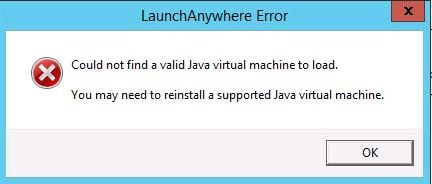
















































































































 The policy is ready to be applied to a resource.
The policy is ready to be applied to a resource.  Next navigate to NetScaler Gateway -> Vitual Servers and edit the NS Gateway vServer.
Next navigate to NetScaler Gateway -> Vitual Servers and edit the NS Gateway vServer. 





























 The second profile is for non-compliant computers that will receive no redirection. Click Create.
The second profile is for non-compliant computers that will receive no redirection. Click Create. 










 Select the compliant ICA Policy and click Select.
Select the compliant ICA Policy and click Select. 














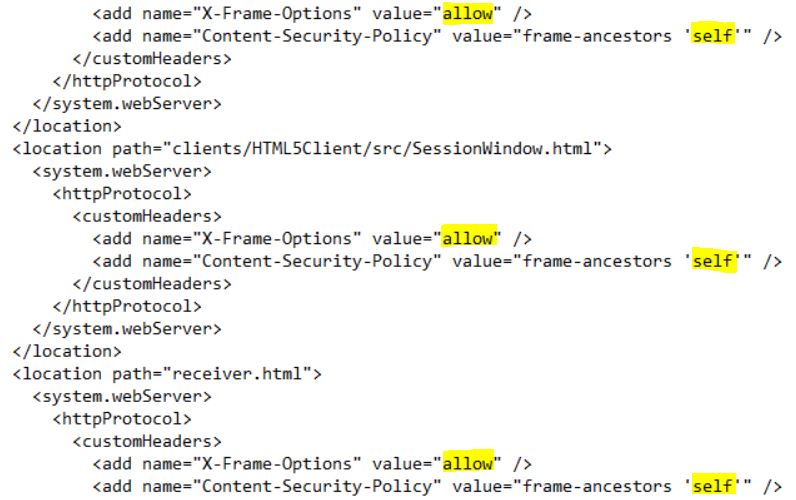 At this stage use the Propogate Changes feature within StoreFront to push this change to web.config to any other StoreFront servers within the StoreFront Server Group.
At this stage use the Propogate Changes feature within StoreFront to push this change to web.config to any other StoreFront servers within the StoreFront Server Group.












































 To restore NetScaler to a previous backup, run command restore system backup “backupname”.
To restore NetScaler to a previous backup, run command restore system backup “backupname”.




























 Enter a name, IP address and authentication domain. Click OK.
Enter a name, IP address and authentication domain. Click OK.  Click on No Server Certificate.
Click on No Server Certificate.  Click on Click to select.
Click on Click to select.  Select a certificate. This can be any certificate as at no time will we be addressing this AAA vServer via a FQDN. Click Select.
Select a certificate. This can be any certificate as at no time will we be addressing this AAA vServer via a FQDN. Click Select.  Click Bind.
Click Bind.  Click No CA Certificate. Since we are doing certificate based authentication the NetScaler needs to trust the certificate being presented by the client and as such as need to add the Root CA certificate to be able to achieve this.
Click No CA Certificate. Since we are doing certificate based authentication the NetScaler needs to trust the certificate being presented by the client and as such as need to add the Root CA certificate to be able to achieve this.  Click Click to select.
Click Click to select.  Specify the Root CA Cert. If you haven’t yet imported your domains Root Certificate to NetScaler then you should click the + symbol. After selecting the Root CA Certificate, click Select.
Specify the Root CA Cert. If you haven’t yet imported your domains Root Certificate to NetScaler then you should click the + symbol. After selecting the Root CA Certificate, click Select. 







 Enter a name, select the profile just created and enter an expression value of true. Click Create.
Enter a name, select the profile just created and enter an expression value of true. Click Create.














 Back within the properties of the AAA vServer click on No Authentication Policy.
Back within the properties of the AAA vServer click on No Authentication Policy. 




 Select the LDAP Authentication Policy. Click Select.
Select the LDAP Authentication Policy. Click Select. 








































 You can enter an Alternative DNS IP address and change the default NMAS nsroot password by selecting Change Password. Click Done.
You can enter an Alternative DNS IP address and change the default NMAS nsroot password by selecting Change Password. Click Done. After clicking System Settings you can specify the Host Name, specify whether communication with instance(s) is over HTTPS or HTTP and change the Time Zone. Notice a check box for Secure Access Only, this means you will only be able to access the NMAS GUI over HTTPS. By default this is unchecked. Check this box and click Done.
After clicking System Settings you can specify the Host Name, specify whether communication with instance(s) is over HTTPS or HTTP and change the Time Zone. Notice a check box for Secure Access Only, this means you will only be able to access the NMAS GUI over HTTPS. By default this is unchecked. Check this box and click Done. 



































 Click User Administration -> Groups -> Add.
Click User Administration -> Groups -> Add.










 The next time you try and create a user or change a password for an NMAS user without meeting the complexity requirements, an error message will appear as below.
The next time you try and create a user or change a password for an NMAS user without meeting the complexity requirements, an error message will appear as below. 






























 Navigate to Configure ICA Session Timeout.
Navigate to Configure ICA Session Timeout. 


















 Type the first NetScaler MAS node’s IP address. Enter the password of an NMAS administrator account such as nsroot and press enter.
Type the first NetScaler MAS node’s IP address. Enter the password of an NMAS administrator account such as nsroot and press enter.








































 Enter a template name, description (optional) and click Add Instances.
Enter a template name, description (optional) and click Add Instances. 

 The audit template is ready to go. As previously mentioned, audits run every 12 hours. We can however force an audit.
The audit template is ready to go. As previously mentioned, audits run every 12 hours. We can however force an audit. 
 Select the instance you have configured auditing for, click Action -> Poll Now.
Select the instance you have configured auditing for, click Action -> Poll Now. 



 Finally you are shown the configuration the template is looking for and the running configuration which is blank because no such name server has been configured or has been removed/lost. You also get a view of the correction configuration/the command to run to correct the configuration. Using the Export all the corrective commands exports the commands to a TXT file. You could then run the commands via CLI to correct the configuration or use Configuration Jobs straight from NMAS to correct multiple instances.
Finally you are shown the configuration the template is looking for and the running configuration which is blank because no such name server has been configured or has been removed/lost. You also get a view of the correction configuration/the command to run to correct the configuration. Using the Export all the corrective commands exports the commands to a TXT file. You could then run the commands via CLI to correct the configuration or use Configuration Jobs straight from NMAS to correct multiple instances. 


























 The new rule can be triggered if the device is rebooted or goes offline.
The new rule can be triggered if the device is rebooted or goes offline.
























































 Click Try Azure Active Directory Premium Now.
Click Try Azure Active Directory Premium Now.  Click the tick icon.
Click the tick icon.  Now click on Microsoft Azure Active Directory Premium.
Now click on Microsoft Azure Active Directory Premium.  Click Enable directory features.
Click Enable directory features.  Click Manage service settings.
Click Manage service settings.  Click Go to the portal.
Click Go to the portal.  Click Downloads.
Click Downloads.  Click Download.
Click Download.  Alternatively to download MFA by managing an Azure MFA Authentication Provider navigate to Active Directory -> Multi-Factor Auth Providers -> Create a new multi-factor authentication provider if you do not currently have one created.
Alternatively to download MFA by managing an Azure MFA Authentication Provider navigate to Active Directory -> Multi-Factor Auth Providers -> Create a new multi-factor authentication provider if you do not currently have one created. Enter a name and choose your usage model. License usage can be either per enabled user or per authentication.
Enter a name and choose your usage model. License usage can be either per enabled user or per authentication.  Link the Authentication Provider to a directory if you use Azure to manage user accounts. Otherwise, select Do not link a directory -> Create.
Link the Authentication Provider to a directory if you use Azure to manage user accounts. Otherwise, select Do not link a directory -> Create.  Now click Manage.
Now click Manage.  Click Downloads.
Click Downloads. 
 For Server 2012 R2 KB2919355 is a prerequisite. KB2919442 should be installed before installing KB2919355. Once installed click OK.
For Server 2012 R2 KB2919355 is a prerequisite. KB2919442 should be installed before installing KB2919355. Once installed click OK. Download update KB2919355 if required.
Download update KB2919355 if required.  Back over on the install wizard click Install to install Visual C++ software.
Back over on the install wizard click Install to install Visual C++ software.  Agree to the license terms and click Install.
Agree to the license terms and click Install. Click Close.
Click Close.  Agree to the license terms and click Install.
Agree to the license terms and click Install.  Click Close.
Click Close.  Specify an installation folder for MFA or accept the default location. Click Next.
Specify an installation folder for MFA or accept the default location. Click Next.  Click Finish.
Click Finish.  Shortly after clicking finish the MFA configuration wizard appears. Click Next.
Shortly after clicking finish the MFA configuration wizard appears. Click Next.  Now to subscribe to MFA you need to enter activation credentials that can be generated from the Azure MFA portal.
Now to subscribe to MFA you need to enter activation credentials that can be generated from the Azure MFA portal.  Navigate back to the downloads section for MFA and click Generate New Activation Credentials. Take a copy of the email and password. Passwords expire after 10 minutes however new credentials can be generated. Enter the credentials (email/password) in to the MFA configuration wizard and click Next.
Navigate back to the downloads section for MFA and click Generate New Activation Credentials. Take a copy of the email and password. Passwords expire after 10 minutes however new credentials can be generated. Enter the credentials (email/password) in to the MFA configuration wizard and click Next.  Use the existing default group or create a new one. Servers in the same group replicate and peform failover which I will show later. Click Next.
Use the existing default group or create a new one. Servers in the same group replicate and peform failover which I will show later. Click Next.  Select Enable replication between servers if you are going to have multiple MFA on-premise servers for redundancy which I will.
Select Enable replication between servers if you are going to have multiple MFA on-premise servers for redundancy which I will.  Keep the default boxes checked to enable secure communications between MFA servers and click Next. Now for replication the requirements will be that MFA Servers are placed in a PhoneFactor Admins Active Directory Security Group and certificates are present on the boxes.
Keep the default boxes checked to enable secure communications between MFA servers and click Next. Now for replication the requirements will be that MFA Servers are placed in a PhoneFactor Admins Active Directory Security Group and certificates are present on the boxes.  Keep the default boxes checked and click Next.
Keep the default boxes checked and click Next.  Click Next. Certificates will be generated for secure communication between MFA servers.
Click Next. Certificates will be generated for secure communication between MFA servers.  This is an example of the certificate created on one of the servers.
This is an example of the certificate created on one of the servers.  Since NetScaler is not in the list we have to select some sort of deployment option to continue. Select Terminal Services -> Next.
Since NetScaler is not in the list we have to select some sort of deployment option to continue. Select Terminal Services -> Next. Click Next.
Click Next.  Click Finish. The MFA server will now restart.
Click Finish. The MFA server will now restart. 
 Navigate to Windows Authentication and delete the terminal services server we added since we don’t actually need it.
Navigate to Windows Authentication and delete the terminal services server we added since we don’t actually need it. Click Yes.
Click Yes.  Navigate to LDAP Authentication, click Add. Enter your NetScaler NSIP (NetScaler IP) and a name. When performing load balancing through NetScaler we insert the SNIP here. By default Require Multi-Factor Authentication user match is checked and for security reasons should be left enabled. If you disable this any user not configured within MFA can potentially authenticate to NetScaler without providing two-factor authentication. If you leave this enabled, users must be imported in to MFA so the user match check can pass.
Navigate to LDAP Authentication, click Add. Enter your NetScaler NSIP (NetScaler IP) and a name. When performing load balancing through NetScaler we insert the SNIP here. By default Require Multi-Factor Authentication user match is checked and for security reasons should be left enabled. If you disable this any user not configured within MFA can potentially authenticate to NetScaler without providing two-factor authentication. If you leave this enabled, users must be imported in to MFA so the user match check can pass.  Next browse to Directory Integration. Uncheck Include trusted domains to increase performance if you have multiple domain trusts but won’t be importing users from those domains. For LDAP we must specify a specific LDAP configuration. Click on Edit.
Next browse to Directory Integration. Uncheck Include trusted domains to increase performance if you have multiple domain trusts but won’t be importing users from those domains. For LDAP we must specify a specific LDAP configuration. Click on Edit.  Enter details as below. The Bind username should match the account used in your NetScaler Gateway LDAP authentication policy. Multiple Active Directory servers can be specified by making use of semicolons. Once the required information is entered click on Test.
Enter details as below. The Bind username should match the account used in your NetScaler Gateway LDAP authentication policy. Multiple Active Directory servers can be specified by making use of semicolons. Once the required information is entered click on Test.  You should get a success message. Click OK.
You should get a success message. Click OK.  Click on the Synchronization tab. Click to enable synchronization with Active Directory. You can click Add to add items you want to keep synchronized for example a Security Group. As members are added to the Security Group they are added as an MFA user providing automation or if their mobile phone number changes or user account details change those details are updated on the MFA database. You can also choose the Remove users no longer in Active Directory which is a good idea to keep the MFA users list clean.
Click on the Synchronization tab. Click to enable synchronization with Active Directory. You can click Add to add items you want to keep synchronized for example a Security Group. As members are added to the Security Group they are added as an MFA user providing automation or if their mobile phone number changes or user account details change those details are updated on the MFA database. You can also choose the Remove users no longer in Active Directory which is a good idea to keep the MFA users list clean.  You can specify the synchronization interval as below.
You can specify the synchronization interval as below.  Click on Company Settings. Here we can specify which type of secondary factor to use. For now I will select text message so that when users successfully enter LDAP credentials to the NetScaler they will need to respond to a one time password text message. Secondary factors can be changed for individual or groups of users so even though you are selecting the second factor here this doesn’t mean one setting for all.
Click on Company Settings. Here we can specify which type of secondary factor to use. For now I will select text message so that when users successfully enter LDAP credentials to the NetScaler they will need to respond to a one time password text message. Secondary factors can be changed for individual or groups of users so even though you are selecting the second factor here this doesn’t mean one setting for all. Click on Users. We need to add users to MFA so that the can use multi-factor authentication. It is also required to add the service account used in your NetScaler LDAP policy to make bind connections to LDAP. Click on Import from LDAP.
Click on Users. We need to add users to MFA so that the can use multi-factor authentication. It is also required to add the service account used in your NetScaler LDAP policy to make bind connections to LDAP. Click on Import from LDAP.  Here you can browse the directory structure and select multiple users to import. I am going to import one user account by highlighting the user and clicking Import. If you click on the Method Defaults tab you can choose which second factor of authentication that user should be prompted for, otherwise the default factor you choose earlier applies.
Here you can browse the directory structure and select multiple users to import. I am going to import one user account by highlighting the user and clicking Import. If you click on the Method Defaults tab you can choose which second factor of authentication that user should be prompted for, otherwise the default factor you choose earlier applies.  The mobile numer from Active Directory is read and displayed in MFA.
The mobile numer from Active Directory is read and displayed in MFA. To test multi-factor authentication click on the Test button.
To test multi-factor authentication click on the Test button.  Enter an MFA username and password. Click Test. You should receive a text message, reply with the OTP.
Enter an MFA username and password. Click Test. You should receive a text message, reply with the OTP.  If all is good you will receive a success message.
If all is good you will receive a success message.  Now because NetScaler (the LDAP client) uses a bind account for LDAP we need to import it to MFA. You can use the search function, another way to locate and import users in to MFA.
Now because NetScaler (the LDAP client) uses a bind account for LDAP we need to import it to MFA. You can use the search function, another way to locate and import users in to MFA.  Notice that this bind account is disabled and must remain disabled.
Notice that this bind account is disabled and must remain disabled.
 The next time you authenticate to NetScaler Gateway using an MFA configured user account you will receive a text message like below, respond and shortly after you should gain access to NetScaler Gateway.
The next time you authenticate to NetScaler Gateway using an MFA configured user account you will receive a text message like below, respond and shortly after you should gain access to NetScaler Gateway. 
 Select the computer certificate that matches the MFA server FQDN. Click OK.
Select the computer certificate that matches the MFA server FQDN. Click OK. 
 Once complete all configuration should replicate to the second MFA server. You can now see both servers as below including which server is the master and which one is slave. Keep in mind that servers participating in replication must either have a certificate generated for replication and/or be members of the PhoneFactor Admins Active Directory group.
Once complete all configuration should replicate to the second MFA server. You can now see both servers as below including which server is the master and which one is slave. Keep in mind that servers participating in replication must either have a certificate generated for replication and/or be members of the PhoneFactor Admins Active Directory group. To promote a slave server to master simply right-click the slave and select Promote to Master.
To promote a slave server to master simply right-click the slave and select Promote to Master.  If an MFA server goes offline your slave server will still accept LDAP authentication requests so authentication will not be affected. If you need to use the MFA administration console you launch the console via the slave MFA server. The slave server tries to contact the master (now offline) MFA server. After realising that contact cannot be made to the master you are presented with the option of promoting the slave to master. Keep in mind the warning that comes with promoting a slave to master. Click Yes.
If an MFA server goes offline your slave server will still accept LDAP authentication requests so authentication will not be affected. If you need to use the MFA administration console you launch the console via the slave MFA server. The slave server tries to contact the master (now offline) MFA server. After realising that contact cannot be made to the master you are presented with the option of promoting the slave to master. Keep in mind the warning that comes with promoting a slave to master. Click Yes. Click Yes again.
Click Yes again.  Now the slave server has been promoted to master. MF01 shows as Not Connected as it is offline.
Now the slave server has been promoted to master. MF01 shows as Not Connected as it is offline. 
 As you can see MF01 is marked as down because the TCP 636 probes are failing since the server is offline.
As you can see MF01 is marked as down because the TCP 636 probes are failing since the server is offline.  Once MF01 is back online the probes succeed and the service state is marked UP.
Once MF01 is back online the probes succeed and the service state is marked UP. 
 Click Next.
Click Next.  Click Next. This step creates an Active Directory user account and adds that acount to the PhoneFactor Admins group.
Click Next. This step creates an Active Directory user account and adds that acount to the PhoneFactor Admins group.  Click Next.
Click Next.  Choose the default Site, Virtual Directory name and Application Pool or choose your own. Click Next.
Choose the default Site, Virtual Directory name and Application Pool or choose your own. Click Next.  Click Close.
Click Close.  Launching the User Portal with HTTP gives the following 403.4 – Forbidden error because we need to configure and enable an HTTPS binding against the site.
Launching the User Portal with HTTP gives the following 403.4 – Forbidden error because we need to configure and enable an HTTPS binding against the site.  Make sure an HTTPS binding exists for the site and a certificate is installed that will match the MFA User Portal URL.
Make sure an HTTPS binding exists for the site and a certificate is installed that will match the MFA User Portal URL.  Now we can browse to the MFA User Portal over HTTPS.
Now we can browse to the MFA User Portal over HTTPS.  Navigate back to the MFA Administration Console. There are a number of different options you can configure such as allowing users to select a method of secondary authentication when they log on to the User Portal. By default, Automatically trigger user’s default method is selected which will result in the user being challenged with the default secondary authentication method when they log on to the User Portal. In our case, this is text message verification. You can allow users to select their own method of secondary authentication so that when they log on to the User Portal options are given based on allowed authentication methods.
Navigate back to the MFA Administration Console. There are a number of different options you can configure such as allowing users to select a method of secondary authentication when they log on to the User Portal. By default, Automatically trigger user’s default method is selected which will result in the user being challenged with the default secondary authentication method when they log on to the User Portal. In our case, this is text message verification. You can allow users to select their own method of secondary authentication so that when they log on to the User Portal options are given based on allowed authentication methods. Tick Allow user enrollment so that users can log on to the User Portal and enrol themselves for muti-factor authentication.
Tick Allow user enrollment so that users can log on to the User Portal and enrol themselves for muti-factor authentication.  As a user logs on to the User Portal for the first time with text message verification selected as default and they do not have a phone number associated with their account they are prompted to specify one and to authenticate using a text message to confirm the phone number they enter is owned by them. Enter a phone number and click Text Me Now to Authenticate.
As a user logs on to the User Portal for the first time with text message verification selected as default and they do not have a phone number associated with their account they are prompted to specify one and to authenticate using a text message to confirm the phone number they enter is owned by them. Enter a phone number and click Text Me Now to Authenticate.  Next you will be asked for a number of security questions. Security questions are used as a fallback if you fail authentication to the User Portal. Again security questions can be turned on or off. The user must specify answers to four security questions by default. Click Continue when ready.
Next you will be asked for a number of security questions. Security questions are used as a fallback if you fail authentication to the User Portal. Again security questions can be turned on or off. The user must specify answers to four security questions by default. Click Continue when ready. You can use the drop down on any of the four questions to change them.
You can use the drop down on any of the four questions to change them.  Once security questions have been answered you are brought to the welcome screen. Your account is now configured to use multi-factor authentication. The below message can change based on what multi-factor authentication method the user is using e i.e. text message/phone call. Click on the Change Phone icon if you want to change your mobile number.
Once security questions have been answered you are brought to the welcome screen. Your account is now configured to use multi-factor authentication. The below message can change based on what multi-factor authentication method the user is using e i.e. text message/phone call. Click on the Change Phone icon if you want to change your mobile number.  Click on Change Security Questions if you want to change any of your security questions.
Click on Change Security Questions if you want to change any of your security questions.  If you fail secondary authentication when logging on to the User Portal you are given the choice to log on by correctly answering your security questions.
If you fail secondary authentication when logging on to the User Portal you are given the choice to log on by correctly answering your security questions.  This can be turned off by unticking Use security questions for fallback in the MFA console. You can also specify how many questions a user must correctly answer (minimum 1, maximum 4).
This can be turned off by unticking Use security questions for fallback in the MFA console. You can also specify how many questions a user must correctly answer (minimum 1, maximum 4).  You can add, edit, remove and change the order of questions by using the Security Questions tab within the MFA console.
You can add, edit, remove and change the order of questions by using the Security Questions tab within the MFA console.  On the Trusted IPs tab click Add.
On the Trusted IPs tab click Add.  You can add single IPs, ranges or subnets meaning that IPs connecting to the User Portal are not challenged by a secondary authentication method as they are trusted. Instead these users only need to enter their Active Directory credentials.
You can add single IPs, ranges or subnets meaning that IPs connecting to the User Portal are not challenged by a secondary authentication method as they are trusted. Instead these users only need to enter their Active Directory credentials.  You can allow users to initiate One-Time Bypass by checking Allow users to initiate One-Time Bypass.
You can allow users to initiate One-Time Bypass by checking Allow users to initiate One-Time Bypass.

 Click Next if you are happy with the default settings.
Click Next if you are happy with the default settings.  Click Close.
Click Close. 
 On one of the MFA servers navigate to C:\Program Files\Multi-Factor Authentication Server and copy MultiFactorAuthenticationMobileAppWebServiceSetup64.msi. This file must be copied to your Mobile App Web Service server.
On one of the MFA servers navigate to C:\Program Files\Multi-Factor Authentication Server and copy MultiFactorAuthenticationMobileAppWebServiceSetup64.msi. This file must be copied to your Mobile App Web Service server.  Launch the Mobile App installation media from the Mobile App Web Service server.
Launch the Mobile App installation media from the Mobile App Web Service server.  Click Yes to download Visual C++ 64bit media. Download and run the installer.
Click Yes to download Visual C++ 64bit media. Download and run the installer.  Click Close. You will have to run the Mobile Web App installer again.
Click Close. You will have to run the Mobile Web App installer again.  Click Yes to download the Visual C++ 32bit media.
Click Yes to download the Visual C++ 32bit media.  Click Close.
Click Close.  Now the installation wizard allows you to configure IIS settings. You will want to trim the virtual directory name as potentially users may have to type this in as part of the URL when configuring the Microsoft Authenticator app.
Now the installation wizard allows you to configure IIS settings. You will want to trim the virtual directory name as potentially users may have to type this in as part of the URL when configuring the Microsoft Authenticator app.  Trim the Virtual Directory to something simple. Click Next.
Trim the Virtual Directory to something simple. Click Next.  Click Close.
Click Close.  On the Web App Service server, navigate to C:\inetpub\wwwroot\AWS and edit web.config.
On the Web App Service server, navigate to C:\inetpub\wwwroot\AWS and edit web.config.  Look for the section containing SDK_AUTHENTICATION_USERNAME and SDK_AUTHENTICATION_PASSWORD. These fields should be completed to include the username and password of an Active Directory service account used to communicate back to the SDK web service.
Look for the section containing SDK_AUTHENTICATION_USERNAME and SDK_AUTHENTICATION_PASSWORD. These fields should be completed to include the username and password of an Active Directory service account used to communicate back to the SDK web service.  Insert DOMAIN\username and password as below inside the quotation marks.
Insert DOMAIN\username and password as below inside the quotation marks.  Next find the section containing PfWsSdk.
Next find the section containing PfWsSdk.  Remove https://www.contoso.com/ replacing it with the server name hosting your Web Service SDK. This may be a load balanced address if you have this configuration. Now save web.config.
Remove https://www.contoso.com/ replacing it with the server name hosting your Web Service SDK. This may be a load balanced address if you have this configuration. Now save web.config.  Secure the Web App Service with a public certificate.
Secure the Web App Service with a public certificate.  Make sure you can browse to the publicly accessible URL without any certificate warnings.
Make sure you can browse to the publicly accessible URL without any certificate warnings.  Now on your MFA server navigate to the MFA console and under User Portal -> Allow users to select method you can select Mobile app which allows users to enrol their mobile phone for mobile app authentication. The mobile app authentication can also be a mandatory authentication method by changing the secondary authentication default in Company Settings or within the users own properties. Users can also select their own authentication method within the User Portal.
Now on your MFA server navigate to the MFA console and under User Portal -> Allow users to select method you can select Mobile app which allows users to enrol their mobile phone for mobile app authentication. The mobile app authentication can also be a mandatory authentication method by changing the secondary authentication default in Company Settings or within the users own properties. Users can also select their own authentication method within the User Portal.  Select Allow users to activate mobile app. You can limit the amount of devices a user can activate using Device limit.
Select Allow users to activate mobile app. You can limit the amount of devices a user can activate using Device limit.  In the MFA console, navigate to Mobile App. Complete the Mobile App Web Service URL and specify an Account Name. Account Names are those that appear within the users Authenticator application to make identification between different accounts easier.
In the MFA console, navigate to Mobile App. Complete the Mobile App Web Service URL and specify an Account Name. Account Names are those that appear within the users Authenticator application to make identification between different accounts easier.  The next time a user logs on to the User Portal they can activate their own mobile app. Navigate to Activate Mobile App -> Generate Activation Code.
The next time a user logs on to the User Portal they can activate their own mobile app. Navigate to Activate Mobile App -> Generate Activation Code.  You can now add the MFA account to your mobile either by manually typing the activation code and URL (notice why it was important to shorten the virtual directory name) or by scanning the QR code. Activation codes expire after 10 minutes.
You can now add the MFA account to your mobile either by manually typing the activation code and URL (notice why it was important to shorten the virtual directory name) or by scanning the QR code. Activation codes expire after 10 minutes.  Completing either method adds the company MFA account to your app.
Completing either method adds the company MFA account to your app.  Next time you sign in to NetScaler Gateway and your method is mobile app authentication, the Authenticator app pushes a notification to your phone asking you to approve or deny sign-in. Click approve and authentication to NetScaler Gateway will be granted. Note that push notifications should be allowed on your phone.
Next time you sign in to NetScaler Gateway and your method is mobile app authentication, the Authenticator app pushes a notification to your phone asking you to approve or deny sign-in. Click approve and authentication to NetScaler Gateway will be granted. Note that push notifications should be allowed on your phone.  As previously mentioned you can also secure mobile app authentication with a PIN. Edit a users account using the MFA console, and select PIN using the dropdown box.
As previously mentioned you can also secure mobile app authentication with a PIN. Edit a users account using the MFA console, and select PIN using the dropdown box.  Clicking Generate provides you with a 4-digit PIN. Select User must change PIN and click Apply. You can generate your own PIN for users. You can also generate and assign PINs to multiple user accounts at once.
Clicking Generate provides you with a 4-digit PIN. Select User must change PIN and click Apply. You can generate your own PIN for users. You can also generate and assign PINs to multiple user accounts at once.  Now as the user logs in and clicks Approve they must enter the 4 digit PIN.
Now as the user logs in and clicks Approve they must enter the 4 digit PIN.  Once that PIN is entered correctly you are prompted to change your PIN to something different. Going forward this will be the PIN you use for authentication.
Once that PIN is entered correctly you are prompted to change your PIN to something different. Going forward this will be the PIN you use for authentication.  PIN settings including minimum length can be changed in the MFA console by navigating to Company Settings.
PIN settings including minimum length can be changed in the MFA console by navigating to Company Settings.
 Some of the reasons you get a grade of C are due to SSLv3 being enabled which is prone to various vulnerabilities. Another is due to Secure Renegotiation not being available. Certificates issued to the NetScaler Gateway vServer should be SHA2 issued certificates including the intermediate certificate. That is not covered here however does affect the score and if you are getting a grade worse than C that may be why.
Some of the reasons you get a grade of C are due to SSLv3 being enabled which is prone to various vulnerabilities. Another is due to Secure Renegotiation not being available. Certificates issued to the NetScaler Gateway vServer should be SHA2 issued certificates including the intermediate certificate. That is not covered here however does affect the score and if you are getting a grade worse than C that may be why. Firstly on the NetScaler you want to replace the default ciphers offered by the NetScaler Gateway vServer with more secure cipher suites. Navigate to the NetScaler and browse to Traffic Management -> SSL -> Cipher Groups -> Add.
Firstly on the NetScaler you want to replace the default ciphers offered by the NetScaler Gateway vServer with more secure cipher suites. Navigate to the NetScaler and browse to Traffic Management -> SSL -> Cipher Groups -> Add.  Specify a name for the Cipher Group. Click Add.
Specify a name for the Cipher Group. Click Add.  Move all secure cipher suites to the right. I’m selecting all TLS 1.2 suites. You can look on the internet for a list of secure cipher suites available today. Save the new Ciphher Group.
Move all secure cipher suites to the right. I’m selecting all TLS 1.2 suites. You can look on the internet for a list of secure cipher suites available today. Save the new Ciphher Group. Navigate to your NetScaler Gateway vServer and click edit on SSL Ciphers.
Navigate to your NetScaler Gateway vServer and click edit on SSL Ciphers.  Click the minus symbol beside DEFAULT.
Click the minus symbol beside DEFAULT.  Now click on Cipher Groups.
Now click on Cipher Groups.  Use the dropdown to select the newly created Cipher Group and click OK.
Use the dropdown to select the newly created Cipher Group and click OK.  Secure_Cipher_Group is the only group you should now see in the list. If Default is still showing in the list go in and remove it again.
Secure_Cipher_Group is the only group you should now see in the list. If Default is still showing in the list go in and remove it again.  Next click edit on SSL Parameters.
Next click edit on SSL Parameters.  You want to disable SSL protocols such as SSLv3 so uncheck unsecure protocols.
You want to disable SSL protocols such as SSLv3 so uncheck unsecure protocols.  I’m leaving TLSv1.2 as the only available protocol NetScaler Gateway will use this protocol only when negotiating a secure connection with an end-users browser. Click OK.
I’m leaving TLSv1.2 as the only available protocol NetScaler Gateway will use this protocol only when negotiating a secure connection with an end-users browser. Click OK.  Click Done.
Click Done.  Now SSL Labs is reporting as A-. Still some work to do.
Now SSL Labs is reporting as A-. Still some work to do.  Notice that the NetScaler Gateway is no longer subject to possible attacks such as POODLE. Secure Renegotiation still is an issue though so we will tackle that next.
Notice that the NetScaler Gateway is no longer subject to possible attacks such as POODLE. Secure Renegotiation still is an issue though so we will tackle that next. Navigate back to the NetScaler Gateway. Under SSL Profile nothing will be selected by default. Click + and add the default SSL Profile. Now click the edit button.
Navigate back to the NetScaler Gateway. Under SSL Profile nothing will be selected by default. Click + and add the default SSL Profile. Now click the edit button.  Change Deny SSL Renegotiation to NONSECURE. Save your configuration.
Change Deny SSL Renegotiation to NONSECURE. Save your configuration.  Still A- but the Secure Renegotiation warning is gone. Let’s tackle Forward Secrecy next.
Still A- but the Secure Renegotiation warning is gone. Let’s tackle Forward Secrecy next.  Navigate back to the Cipher Group you created earlier. You want to move all ECDHE Cipher Suits to the top so that the NetScaler Gateway will offer these to servers first. The ECDHE (Elliptic Curve Ephemeral diffie-Hellman) ciphers include Forward Secrecy. Click OK.
Navigate back to the Cipher Group you created earlier. You want to move all ECDHE Cipher Suits to the top so that the NetScaler Gateway will offer these to servers first. The ECDHE (Elliptic Curve Ephemeral diffie-Hellman) ciphers include Forward Secrecy. Click OK.  Now SSL Labs reports A. Getting there.
Now SSL Labs reports A. Getting there.  To get that A+ rating all that is left to do is to implement a rewrite action to insert a Strict Transport Security header in to the response headers. Navigate to AppExpert -> Rewrite -> Actions -> Add.
To get that A+ rating all that is left to do is to implement a rewrite action to insert a Strict Transport Security header in to the response headers. Navigate to AppExpert -> Rewrite -> Actions -> Add.  Supply a name, choose INSERT_HTTP_HEADER under Type and under Header Name type Strict-Transport-Security. Under Expression enter “max-age=157680000”. Click Create.
Supply a name, choose INSERT_HTTP_HEADER under Type and under Header Name type Strict-Transport-Security. Under Expression enter “max-age=157680000”. Click Create.  Now navigate to Policies -> Add. Supply a name, specify the action we just created and enter true under Expression.Click Create.
Now navigate to Policies -> Add. Supply a name, specify the action we just created and enter true under Expression.Click Create.  Next navigate to the NetScaler Gateway vServer, under Policies click +.
Next navigate to the NetScaler Gateway vServer, under Policies click +.  Choose Rewrite and Reponse. Click Continue.
Choose Rewrite and Reponse. Click Continue.  Select the Insert-HTS-Header Policy. Click Bind.
Select the Insert-HTS-Header Policy. Click Bind.  And there you have it. A+ on the NetScaler Gateway.
And there you have it. A+ on the NetScaler Gateway. 
 When you have the Load Balancing Virtual Server configured how you like, click on the edit icon next to Basic Settings.
When you have the Load Balancing Virtual Server configured how you like, click on the edit icon next to Basic Settings.  The requirement is to create a listen policy so the Load Balancing Virtual Server only listens on specific ports that you specify. Use a command such as CLIENT.TCP.DSTPORT.EQ(8080) || CLIENT.TCP.DSTPORT.EQ(80). You can add as many ports as you like. Click Continue.
The requirement is to create a listen policy so the Load Balancing Virtual Server only listens on specific ports that you specify. Use a command such as CLIENT.TCP.DSTPORT.EQ(8080) || CLIENT.TCP.DSTPORT.EQ(80). You can add as many ports as you like. Click Continue.  Now the Virtual Server will only listen and answer on ports 8080 and 80.
Now the Virtual Server will only listen and answer on ports 8080 and 80. 
 Enter a name and the IP of your Delivery Controller. Click Create.
Enter a name and the IP of your Delivery Controller. Click Create.  Do the same for your remaining Delivery Controllers.
Do the same for your remaining Delivery Controllers.  Now each server object will go in to a Service Group. Navigate to Traffic Management -> Load Balancing -> Service Groups -> Add.
Now each server object will go in to a Service Group. Navigate to Traffic Management -> Load Balancing -> Service Groups -> Add.  Specify a name and choose SSL as the protocol. You can configure HTTP/80 but I like to secure the XML broker communication and it is recommended for security. Click OK.
Specify a name and choose SSL as the protocol. You can configure HTTP/80 but I like to secure the XML broker communication and it is recommended for security. Click OK.  Click on No Service Group Member to bind a members to this Service Group.
Click on No Service Group Member to bind a members to this Service Group.  Click Click to select.
Click Click to select.  Select your Delivery Controller server objects, click Select.
Select your Delivery Controller server objects, click Select.  Now enter 443 as the port. Click Create.
Now enter 443 as the port. Click Create.  Click OK.
Click OK.  Expand Monitors.
Expand Monitors.  Click on No Service Group to Monitor Binding.
Click on No Service Group to Monitor Binding.  Click on the + symbol.
Click on the + symbol.  Enter a name and under Type choose CITRIX-XD-DDC.
Enter a name and under Type choose CITRIX-XD-DDC.  Towards the bottom of the Standard Parameters tab check Secure.
Towards the bottom of the Standard Parameters tab check Secure.  Click on the Special Parameters tab. Here you can validate credentials against your Delivery Controllers. This is just an added monitoring capability to ensure the Delivery Controllers are online even if the standard monitor probe is successful. Click Create.
Click on the Special Parameters tab. Here you can validate credentials against your Delivery Controllers. This is just an added monitoring capability to ensure the Delivery Controllers are online even if the standard monitor probe is successful. Click Create.  Click Done.
Click Done.  The new Service Group shows as UP. A load balanced certificate needs to be installed on your Delivery Controllers and additional work binding that SSL certificate and the Citrix Broker Service together needs performed. If the Delivery Controllers have IIS then you use that to do your certificate to HTTPS bindings however most Delivery Controller installs are on a dedicated machine and does not run IIS. See
The new Service Group shows as UP. A load balanced certificate needs to be installed on your Delivery Controllers and additional work binding that SSL certificate and the Citrix Broker Service together needs performed. If the Delivery Controllers have IIS then you use that to do your certificate to HTTPS bindings however most Delivery Controller installs are on a dedicated machine and does not run IIS. See  Now we create the Load Balanced vServer. Navigate to Traffic Management -> Load Balancing -> Virtual Servers -> Add.
Now we create the Load Balanced vServer. Navigate to Traffic Management -> Load Balancing -> Virtual Servers -> Add.  Specify a name, set the protocol as SSL and enter an IP. Click OK.
Specify a name, set the protocol as SSL and enter an IP. Click OK.  Click No Load Balancing Virtual Server ServiceGroup Binding to bind the Service Group to this Virtual Server.
Click No Load Balancing Virtual Server ServiceGroup Binding to bind the Service Group to this Virtual Server.  Click on Click to select.
Click on Click to select.  Select the Service Group. Click Select
Select the Service Group. Click Select  Click Bind.
Click Bind.  Click Continue.
Click Continue.  Click No Server Certificate.
Click No Server Certificate.  Click on Click to select.
Click on Click to select.  Select the Load Balanced certificate that is also installed on the Delivery Controllers. In my case, it matches the URL of ddclb.jgspiers.com. Click Select.
Select the Load Balanced certificate that is also installed on the Delivery Controllers. In my case, it matches the URL of ddclb.jgspiers.com. Click Select.  Click Bind.
Click Bind.  Expand Persistence.
Expand Persistence.  Choose SOURCEIP and click OK.
Choose SOURCEIP and click OK.  Expand Method.
Expand Method.  Choose ROUNDROBIN and click OK.
Choose ROUNDROBIN and click OK.  Click Done.
Click Done.  The Virtual Server reports UP and is ready to be used.
The Virtual Server reports UP and is ready to be used.  Within StoreFront make sure you specify the Load Balanced FQDN against your stores.
Within StoreFront make sure you specify the Load Balanced FQDN against your stores. 